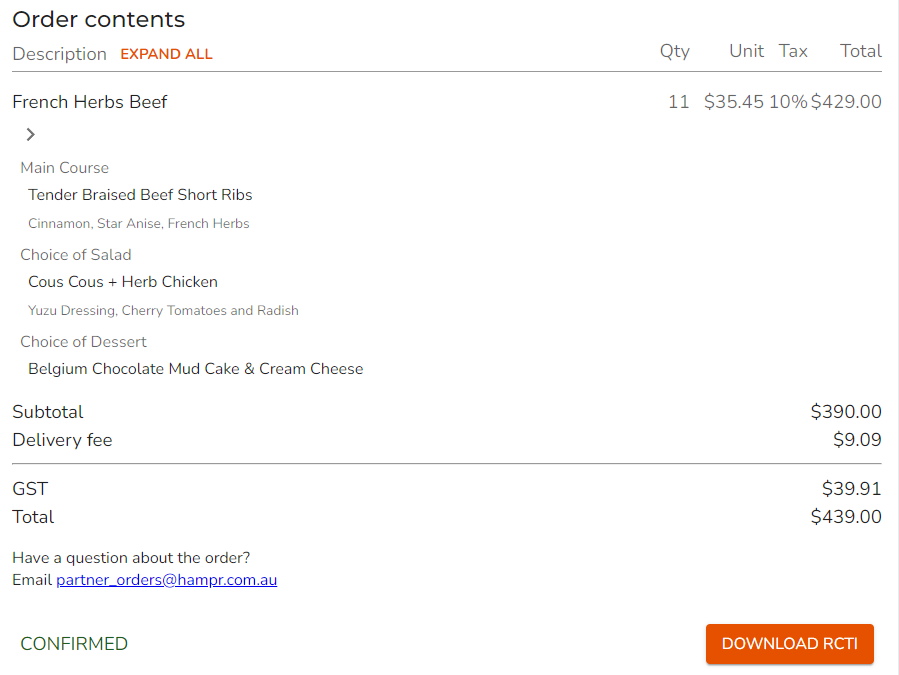Learn how to confirm a pending order from your supplier portal and download your RCTI, Delivery receipt and purchase order.
Video Tutorial:
1. Click on 'Orders' on the left navigation menu.
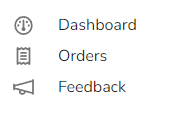
Tip: You can also access your pending orders from your dashboard under 'Next 5 pending orders'. This is a quick and easy way to see and view your upcoming pending orders sorted by date.
2. Select 'Upcoming Orders'.

3. Click on a pending order.

4. Within the order details, take note of the following information.
- Customer details
- Customer address
- Order version (order version will increase when updates are made to the order)
- Serving and packaging requirements
5. Take note of the order contents and pricing. Click 'Confirm' at the bottom of the page.
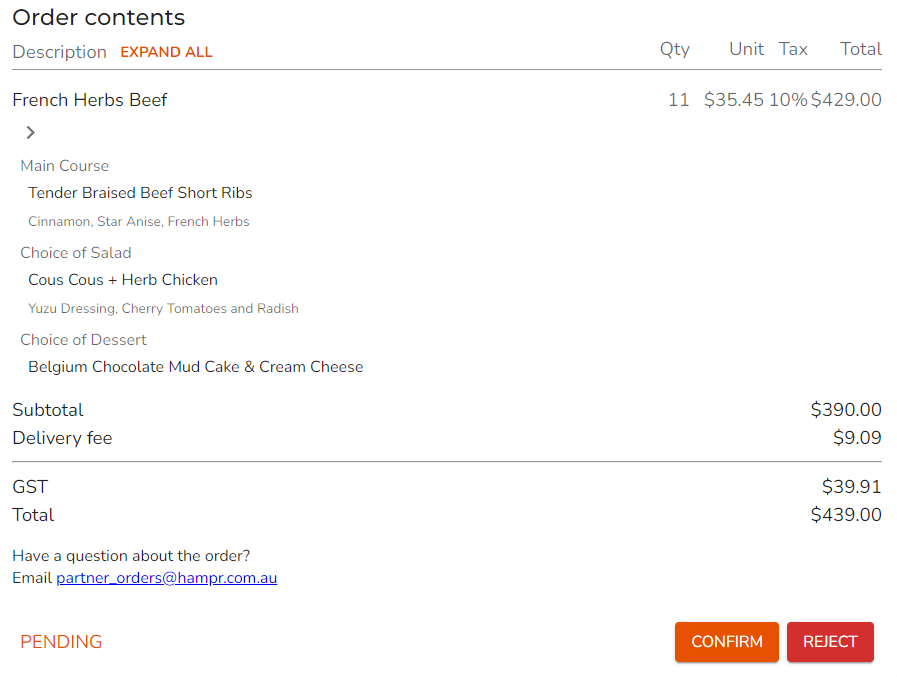
6. Your current contact numbers will be provided for the customer. Optionally, you can provide the delivery drivers contact number for the customer.
Click 'Confirm this order'.
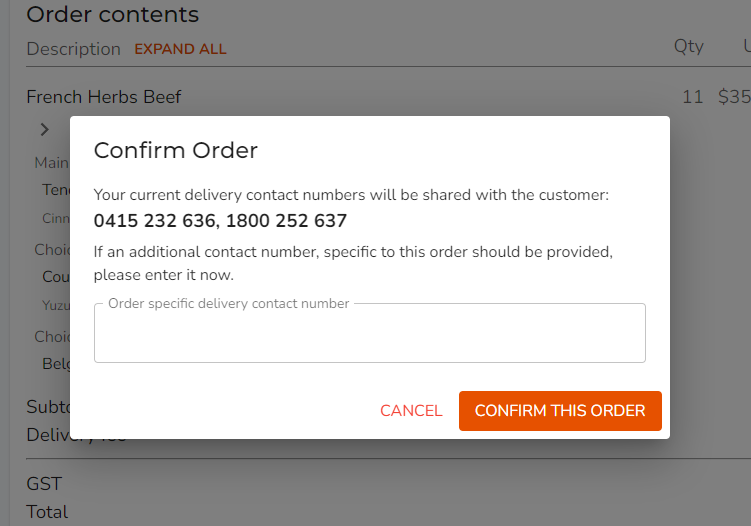
7. Once an order has been confirmed, you can download the delivery receipt and purchase order at the top of the page.
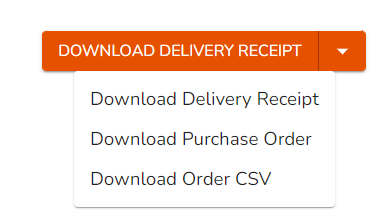
8. Download the RCTI at the bottom of the page.