Learn how to create a meal program by selecting a supplier and choosing one of their menu's on a specific day of the week.
Video Tutorial:
1. Click 'Meals' on the left navigation menu
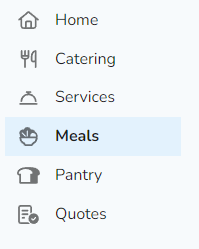
Note: If this is your first time accessing Meal Programs, you will need to request access. Click 'Request access' and our team will be in touch to get you setup!
2. Find a day that you would like to create a meal program, and click 'Add+' on the calendar view.
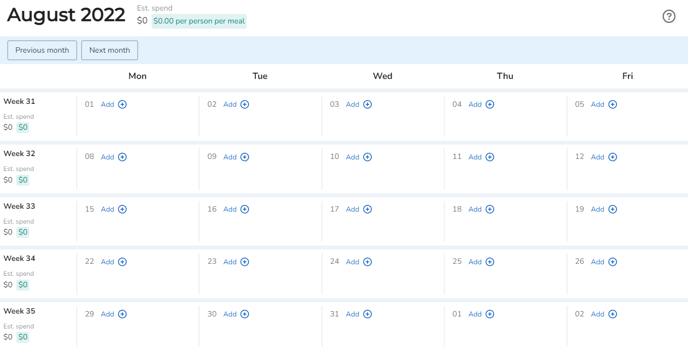
Note: If you're allowing staff to select their own meals, be sure to provide enough time for submissions to be placed prior to the suppliers lead time (usually 24-48 hours)
3. Click on 'Assign Menu'.
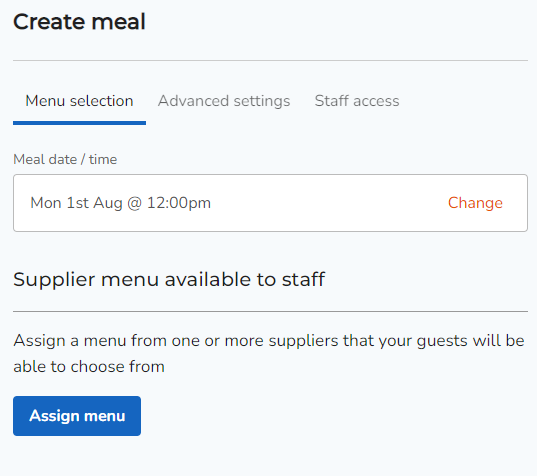
4. Select a supplier you would like to use from the marketplace.
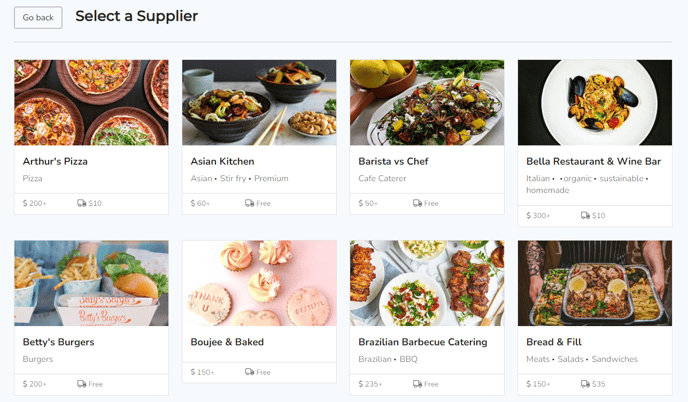
5. Once a supplier has been selected, you will be able to see their available menu's. You can see the items available by clicking on 'View menu items'.
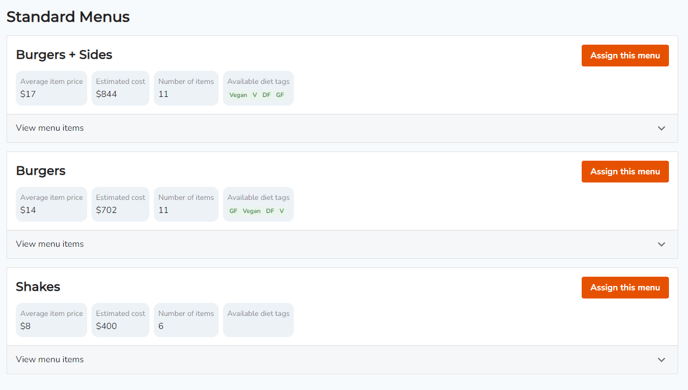
Tip: You can select multiple menu's from the same supplier, or from multiple suppliers if you like (However each supplier will have a minimum order value)
6. Click 'Assign this menu' to select a particular menu you would like to include in your meal program. Once you've selected your menu's, click 'Create'.
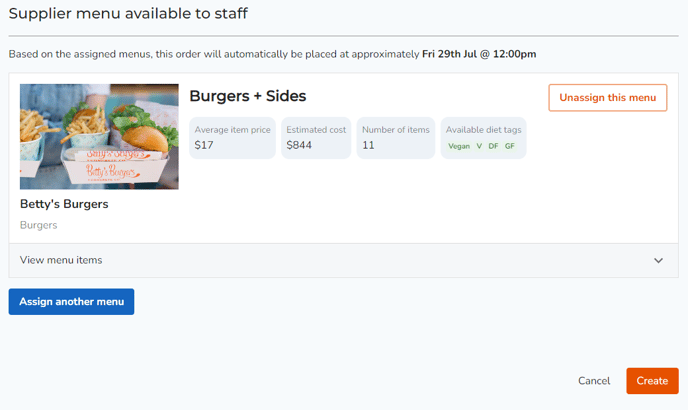
7. You can now view the meal program created in your calendar view.
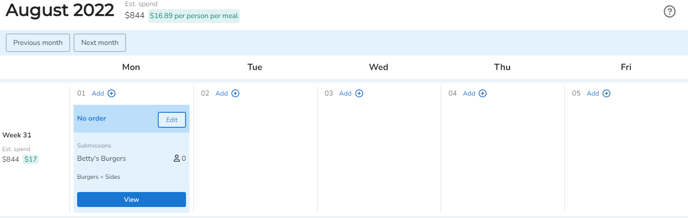
If you would like to see how to create meal submissions, see article:
How to send a link to staff and attendees to select their own meals
How to add meal submissions on behalf of staff and attendees
