Learn how to create a meal program with menus from multiple suppliers.
Video Tutorial:
1. Click 'Meals' on the left navigation menu
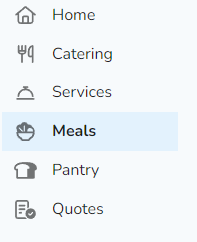
Note: If this is your first time accessing Meal Programs, you will need to request access. Click 'Request access' and our team will be in touch to get you setup!
2. Find a day that you would like to create a meal program, and click 'Add+' on the calendar view.
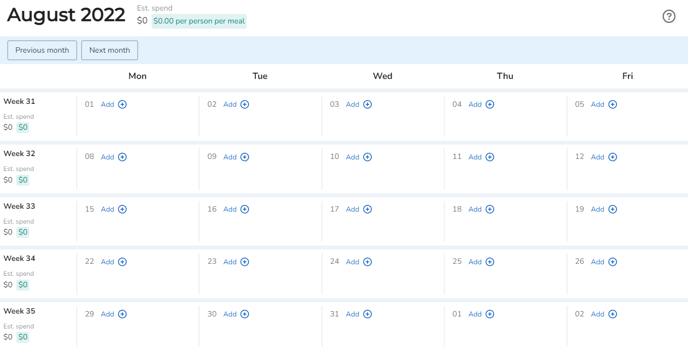
Note: If you're allowing staff to select their own meals, be sure to provide enough time for submissions to be placed prior to the suppliers lead time (usually 24-48 hours)
3. Click on 'Assign Menu'.
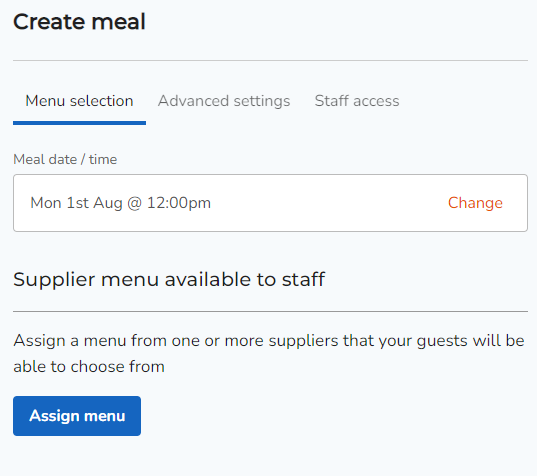
4. Select a supplier you would like to use from the marketplace.
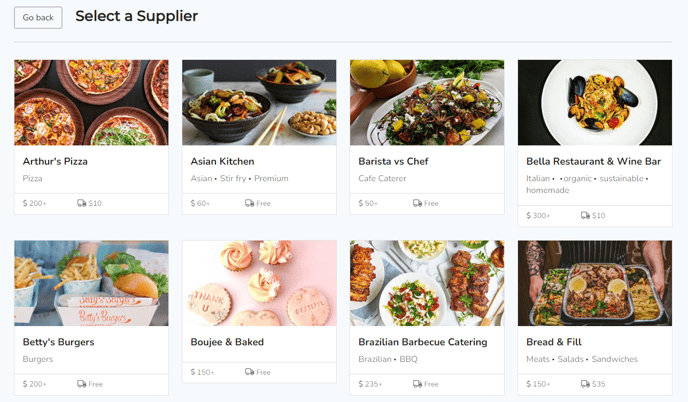
5. Once a supplier has been selected, you will be able to see their available menu's. You can see the items available by clicking on 'View menu items'.

6. Click 'Assign this menu' to select a particular menu you would like to include in your meal program.
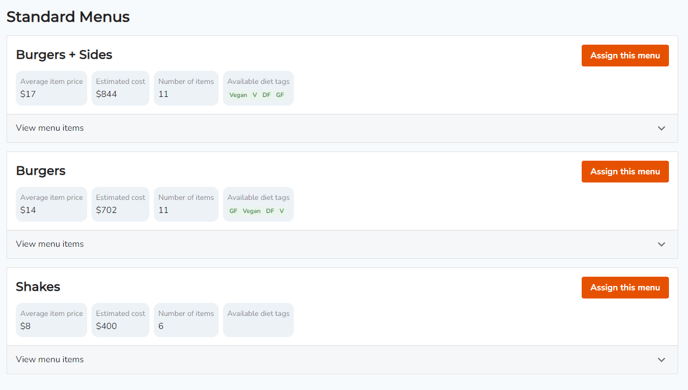
7. To add another menu from a different supplier, click 'Assign another menu'.
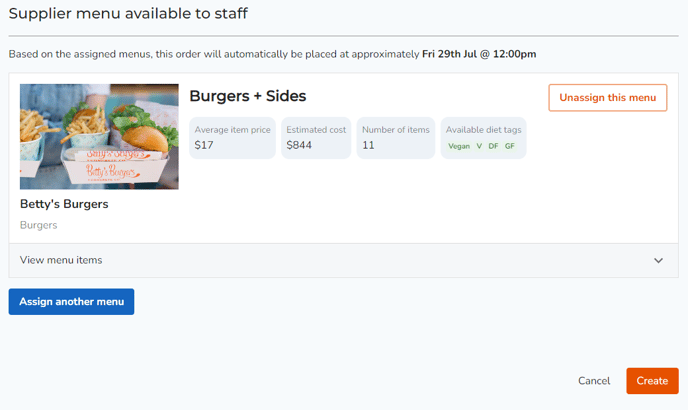
Select another supplier from the marketplace.
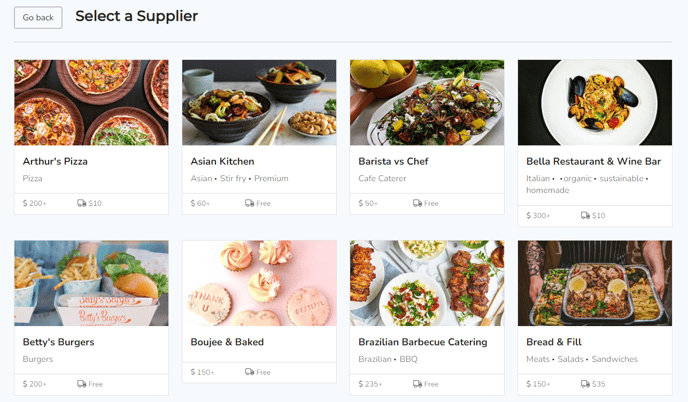
8. Assign another menu to your meal program.

Note: Keep note that some suppliers will have their own minimum order fees. When selecting multiple suppliers, you will need to meet each of their minimum order fees.
9. Click 'Create' at the bottom the screen when you're ready.

10. You can now view your meal program with multiple suppliers in the calendar view.

