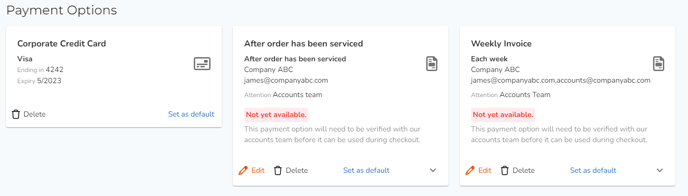Learn how to create a default invoice payment option for your office or company
Video Tutorial:
1. Click on 'Billing' on the left navigation menu
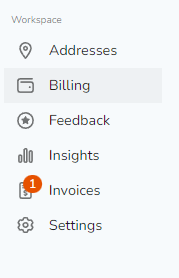
2. Click on 'Create new payment option' button
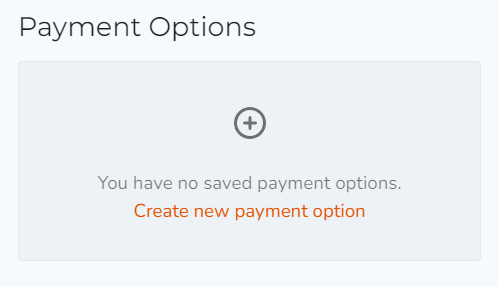
3. Select 'Invoice' as the option.
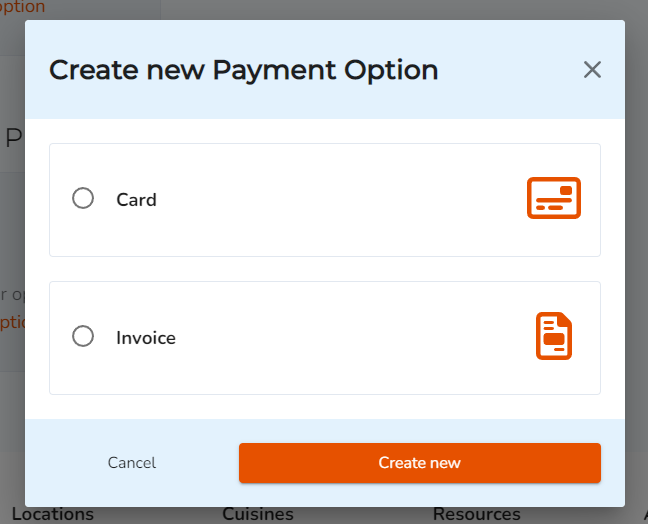
4. Enter a name for your invoice and select an invoice period.
'After order has been serviced' - This invoice is generated the day after your order.
'Weekly invoice' - This invoice is generated at the end of every week encompassing all of your orders throughout the week.
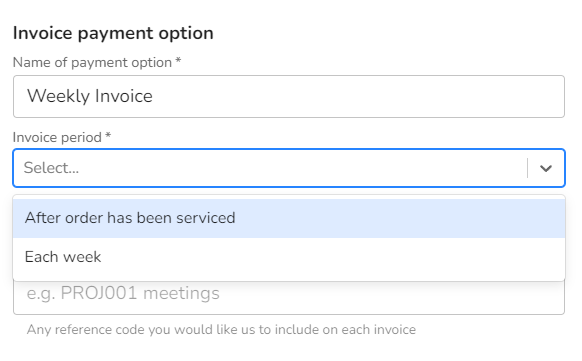
5. Optional - Enter a reference number for your invoice. Any reference code entered will be included on each invoice

6. Include a recipient to receive the invoices. (You can enter multiple email addresses)
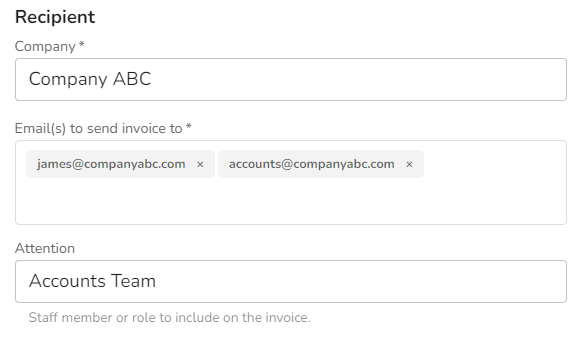
7. Enter your company address information, and click 'Create New'
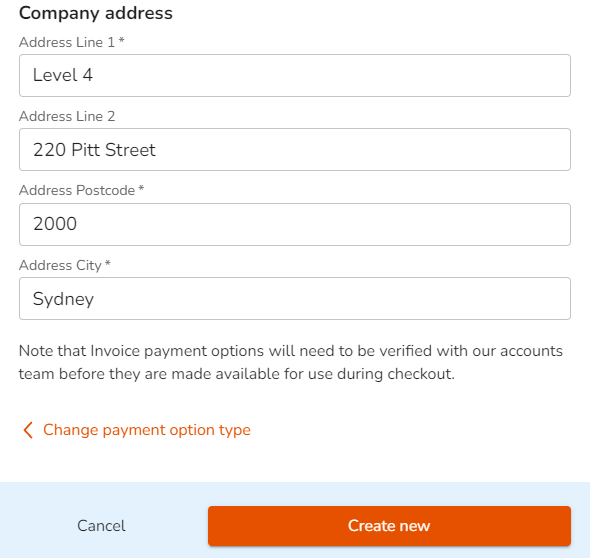
8. Once invoice payment option is created, click 'Set as default' to use automatically use this invoice option when placing orders with Hampr
New invoice payment options are automatically approved within 24 hours.
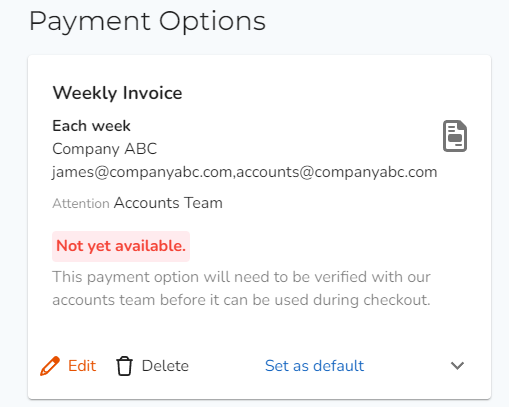
Tip: You can create multiple invoice payment options including credit card payment options. This allows you to simply select the correct payment method when placing orders.