Learn how to setup and create a recurring standing order using the Pantry Manager.
Video Tutorial:
1. Click on 'Pantry' on the left Navigation Menu in the Solutions Category
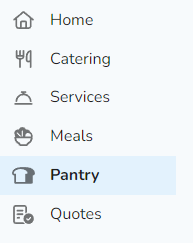
Note: If this is your first time accessing the Pantry Manager, you will need to request access. Click 'Request access' and our team will be in touch to get you setup!
2. Select the 'Standing Orders' tab above the calendar view.
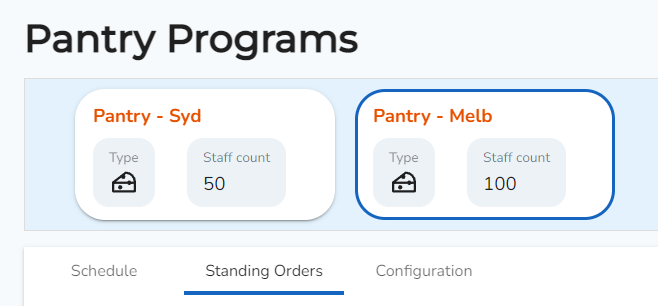
3. Click 'Create a standing order now'
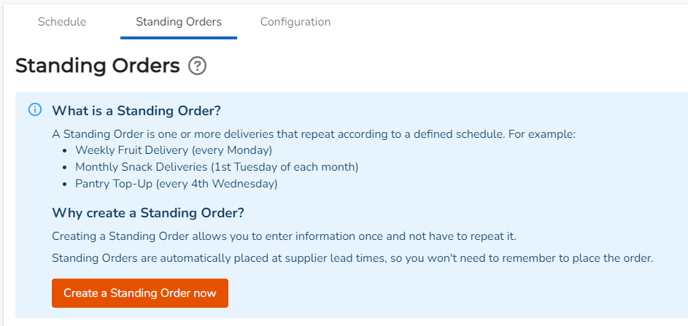
4. Select the items that you wish to add to your standing order and add them into your cart.
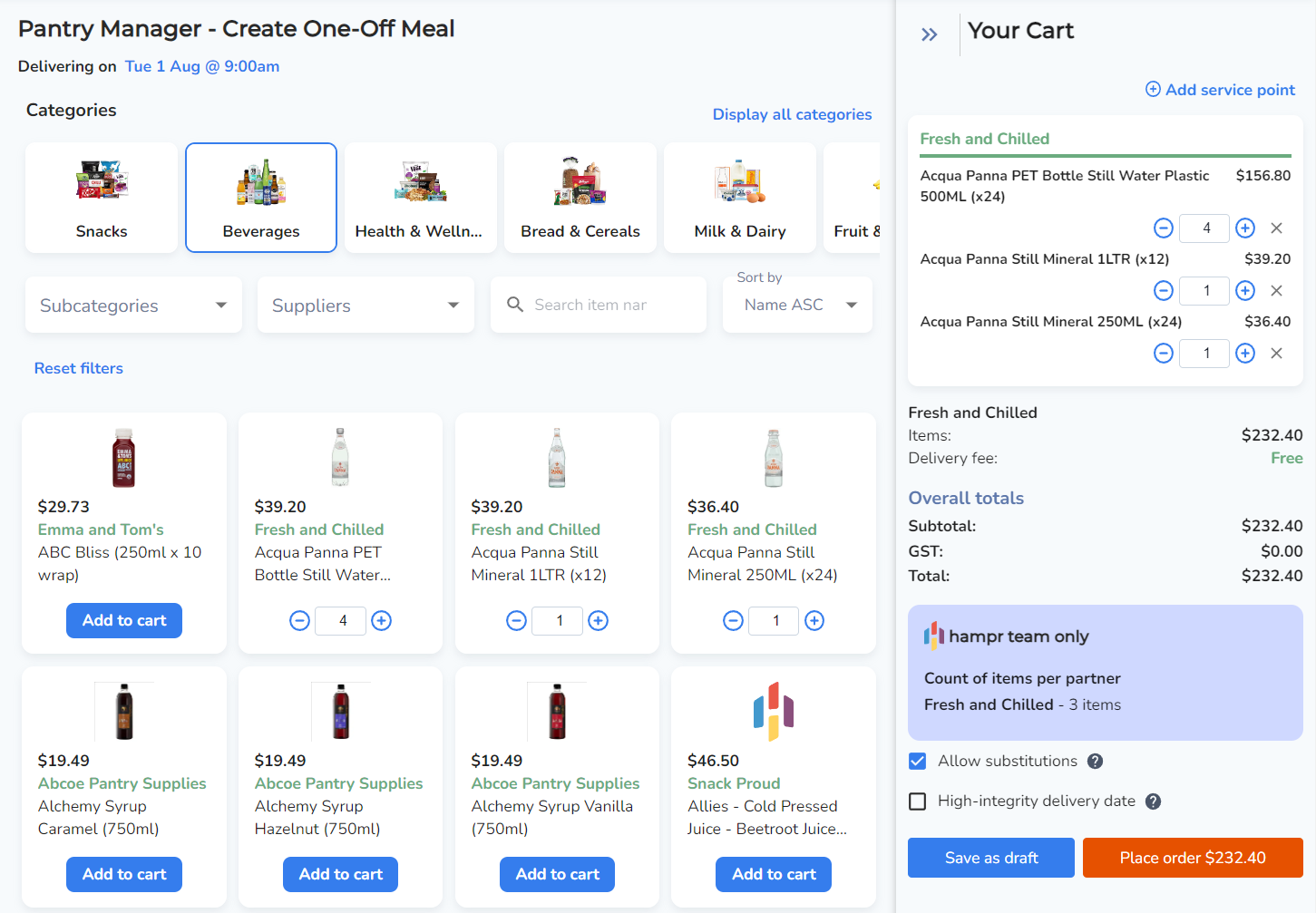
Tip: Depending on consumption frequency at your organisation, you may create a single standing order that includes all essential items including fruit, milk and bread.
Alternatively, you can create multiple standing orders for each category scheduled for different days/weeks as required. (standing orders can be edited/changed/adjusted at any time)
5. Once all items are added to your cart, provide a name for your standing order at the bottom of your shopping cart.
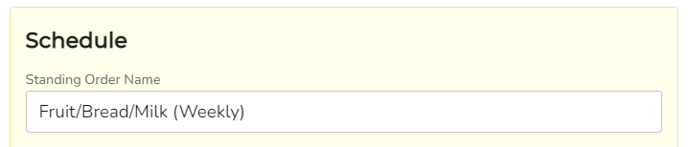
6. Input a date range (start date, and stop date) for your standing order.
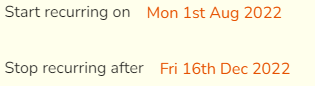
7. Input the recurring frequency of your standing order (ie. once a week, twice a month etc.), and select a day which the order will be delivered.
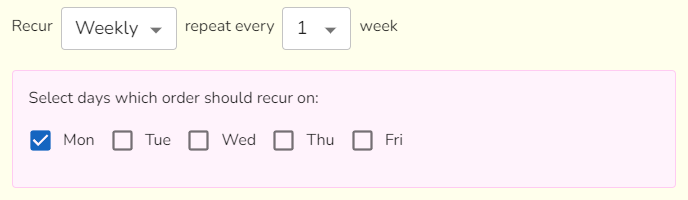
8. Once you have configured your standing order, click 'Save Order" at the bottom of your shopping cart.
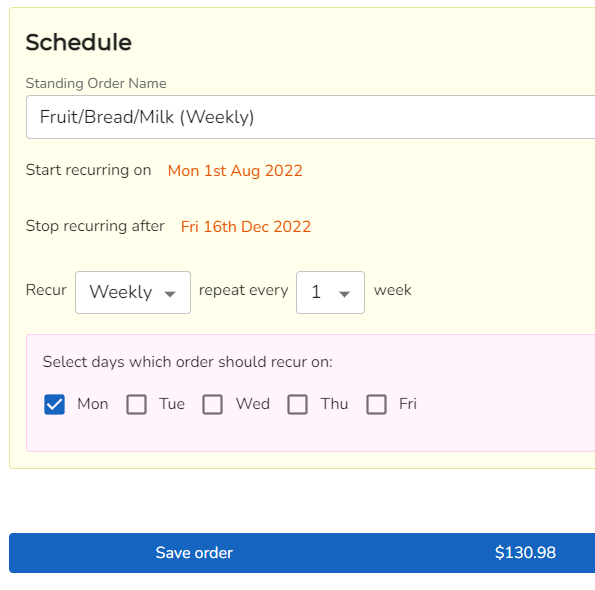
9. Under the 'Standing Orders' tab, you will now be able to view all of your active standing orders.
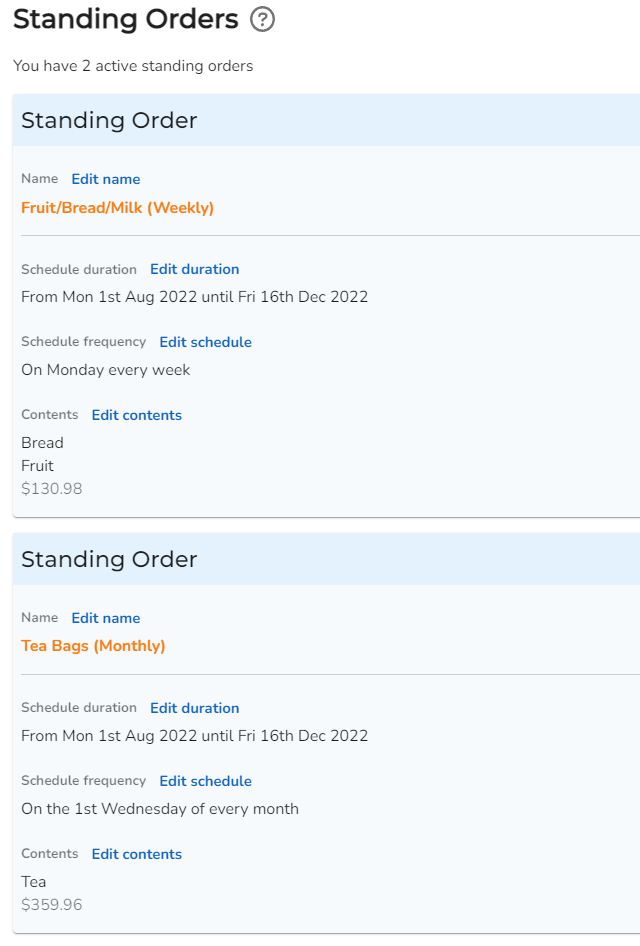
Tip: You will be able to make changes and adjustments to your standing orders at any point, or pause your standing orders within a certain date range at any point in time.
See article: How to edit a standing order
10. On the calendar view, you can now view all of your draft orders that have been created from the standing order.
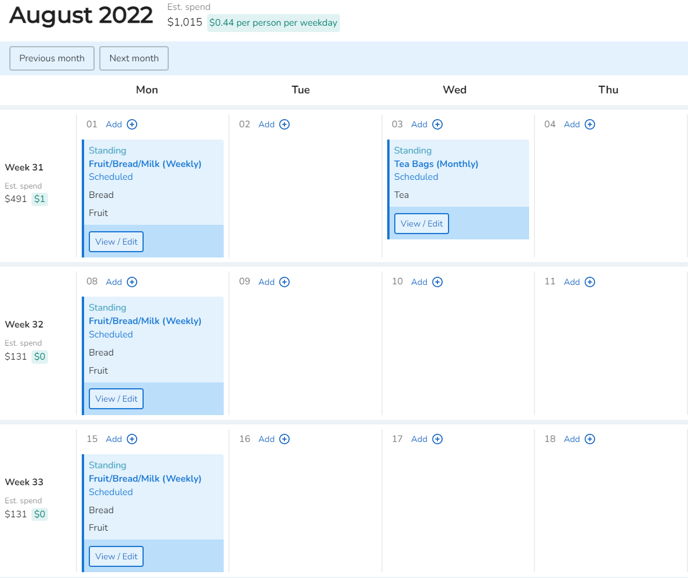
Note: These will automatically be placed prior to the suppliers lead time (allowing you to make any adjustments or changes as a one-off if required).
