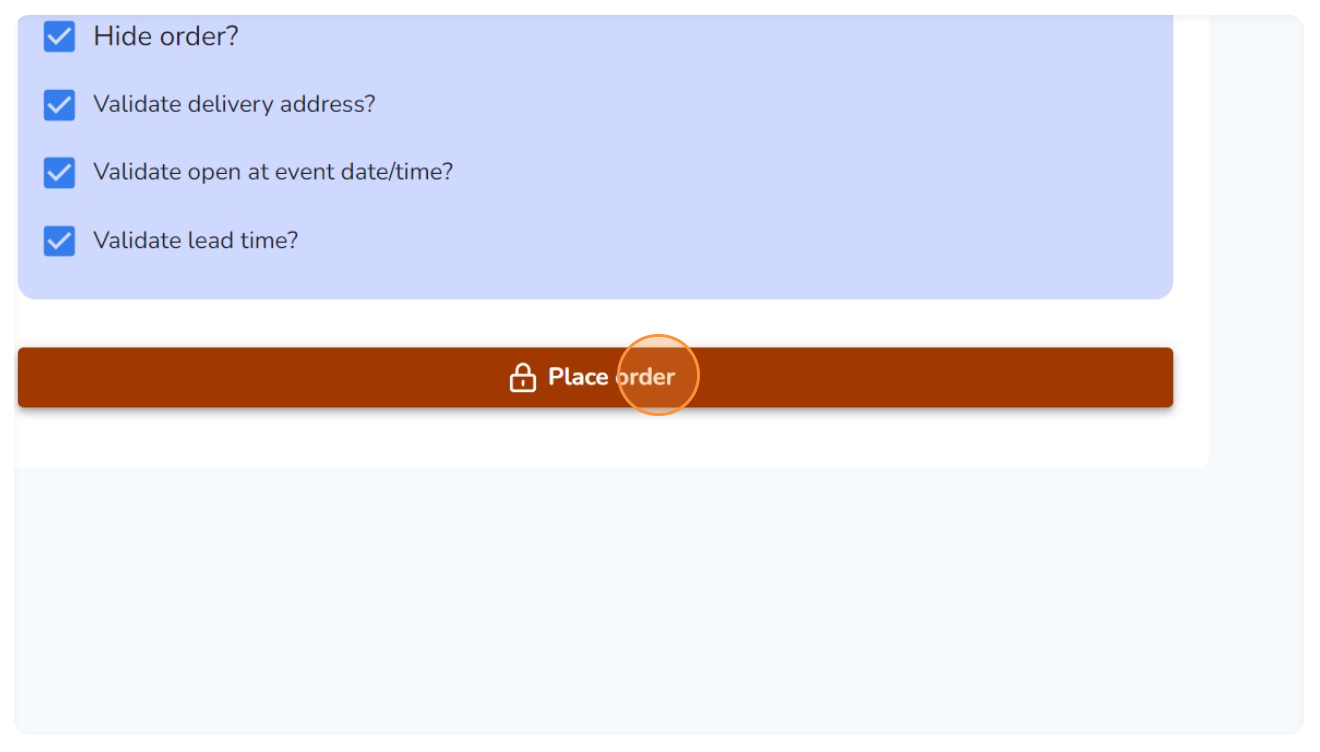Learn how you can edit/change items and quantities from a quote response received within your Hampr portal.
Step 1: Click on "Quotes' on the left navigation menu

Step 2: Select the quote response you would like to view and edit.

Step 3: Select the quote option that best fits your criteria.
Click 'Select this quote response'.

Step 4: Once quote items have been added to your cart on the right hand side, you will be able to then edit any item quantity, add/remove items, as well as change the date/time and location of your upcoming event.
4.A Changing The Date/Time:
1. Click on the 'Change' button next to the preset date and time.
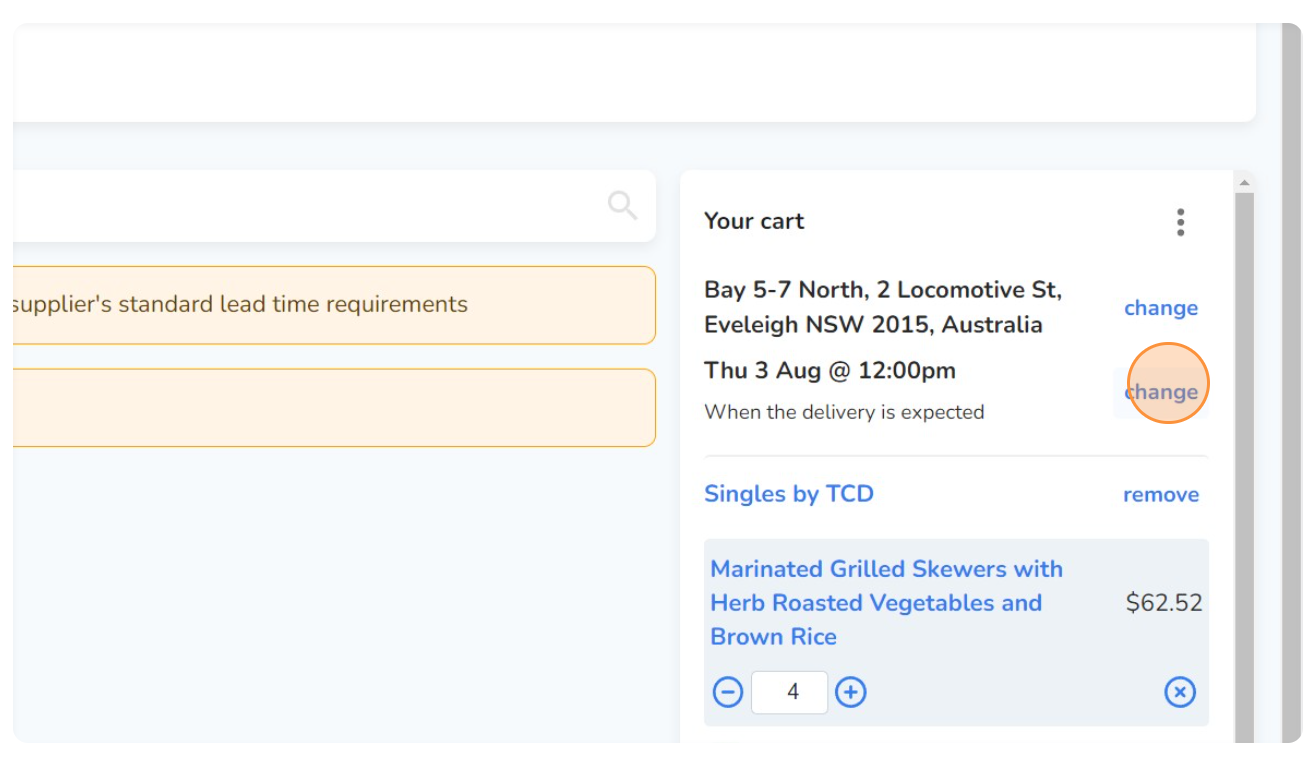
2. Use the date-picker to select an updated time and date for your upcoming event. Click 'OK' to update.

4.B Removing an Item from your cart
On your shopping cart, here you can browse through specific items from your quote response and manually remove any items and/or suppliers as required.
Simply select the 'Remove' button or the 'X' button.

4.C Increasing and decreasing quantities of a particular item
Click on the '+' icon next to the item in your cart to increase the quantity of this item. Alternatively, click the '-' item to decrease the quantity of this item.
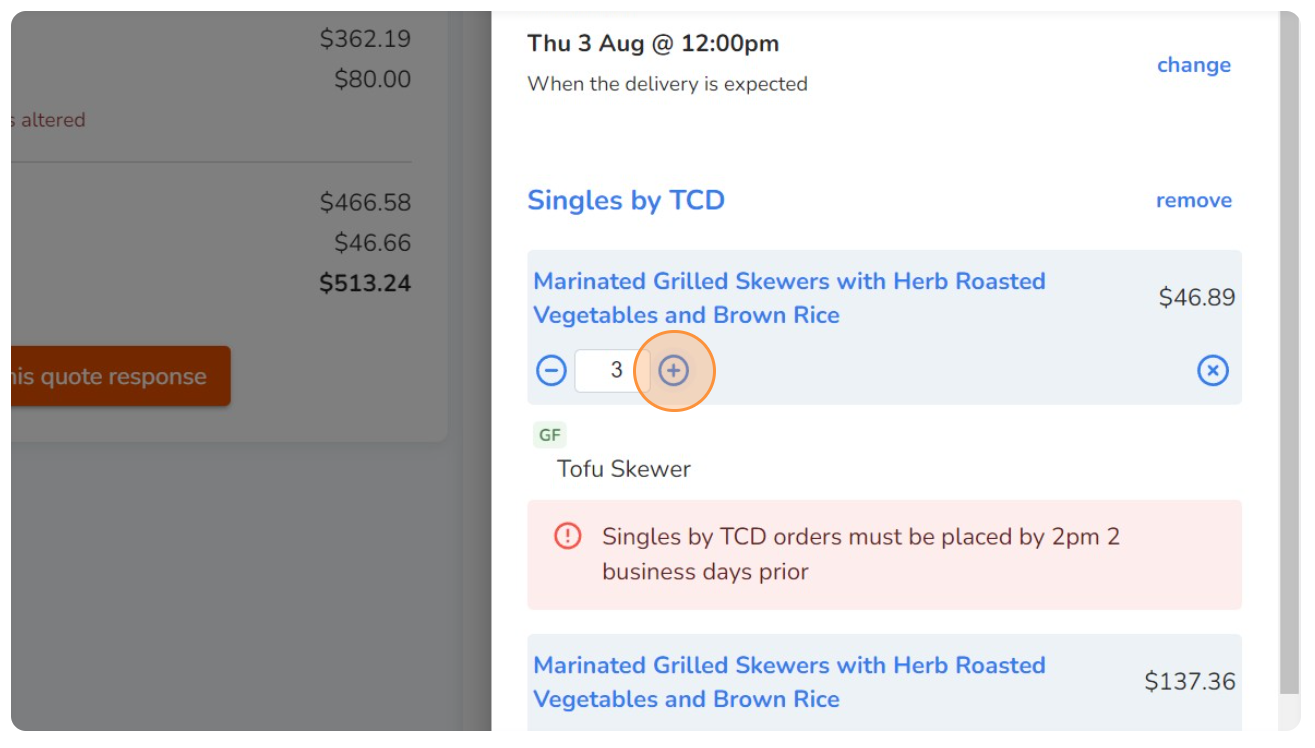
4.D Adding additional items from a supplier
1. Click on the supplier name to view their entire range of items.
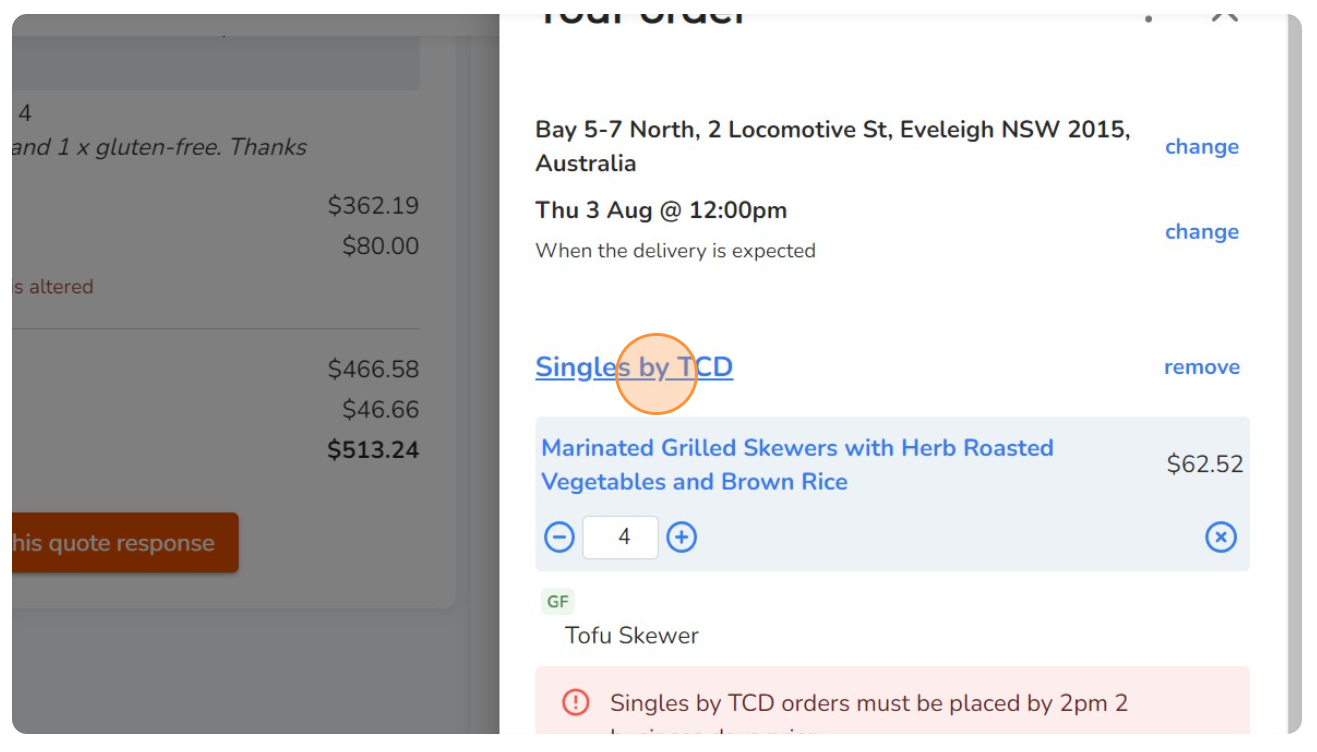
2. On the marketplace, browse their menu and select items to add to your existing cart.

3. Select the quantity for this item and add to cart.
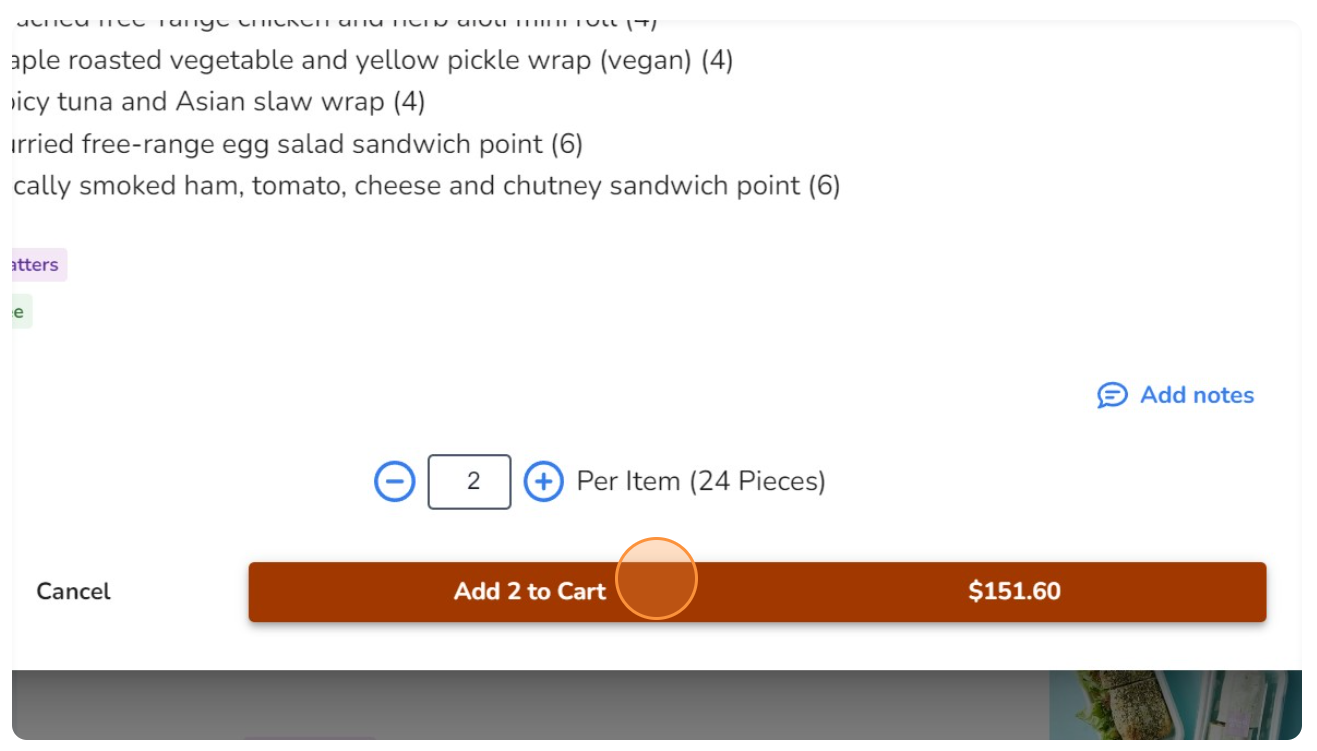
Step 5: Check out your items
Once you're happy with the items in your cart, click on 'Check out'.
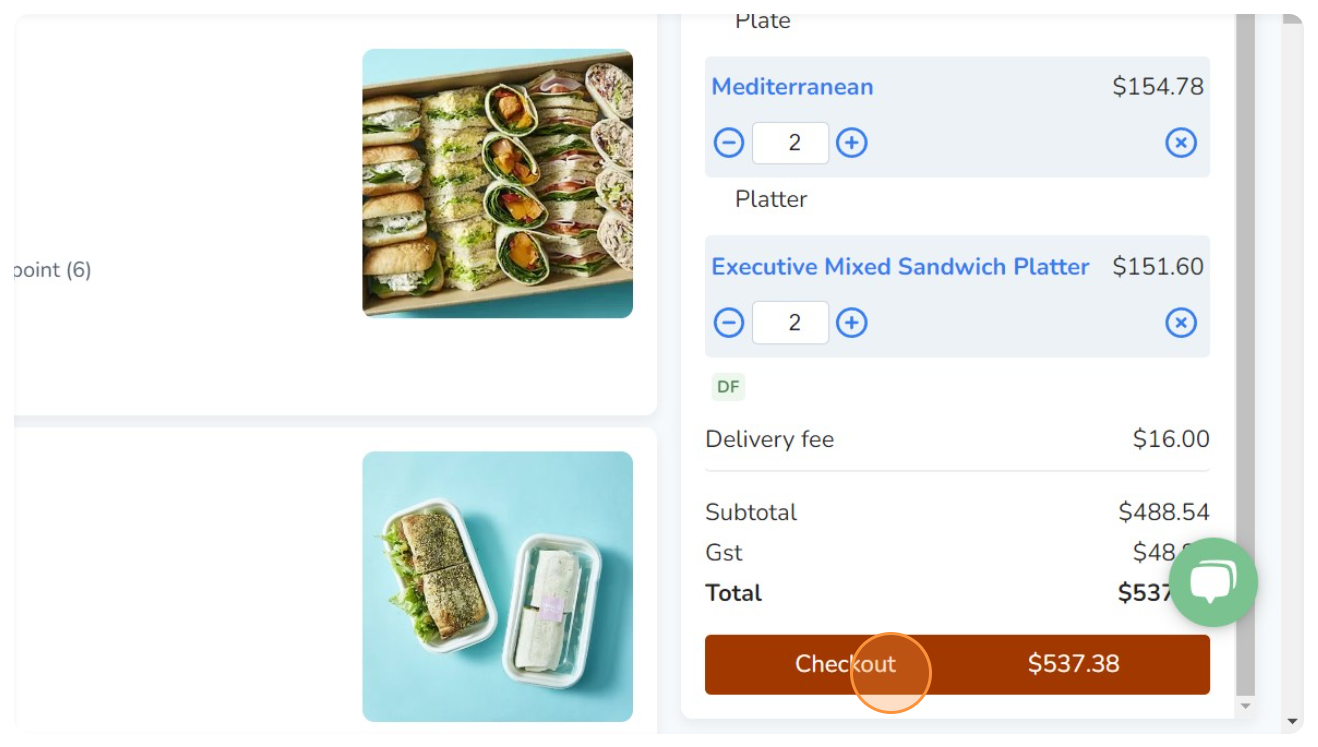
Step 6: Place your order.
Confirm your date/time and address as well as payment options and delivery contact. Select 'Place Order' to place the order.