Learn how to invite administrators, contributors and program users to your workspace.
Video Tutorial:
1. Click on your workspace on the top left of the screen.
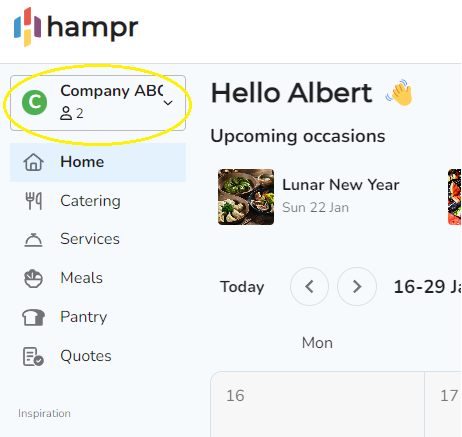
2. Select 'Workspace Settings'
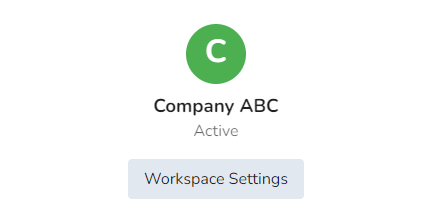
3. Click on 'Invite User' under the Manager users section.
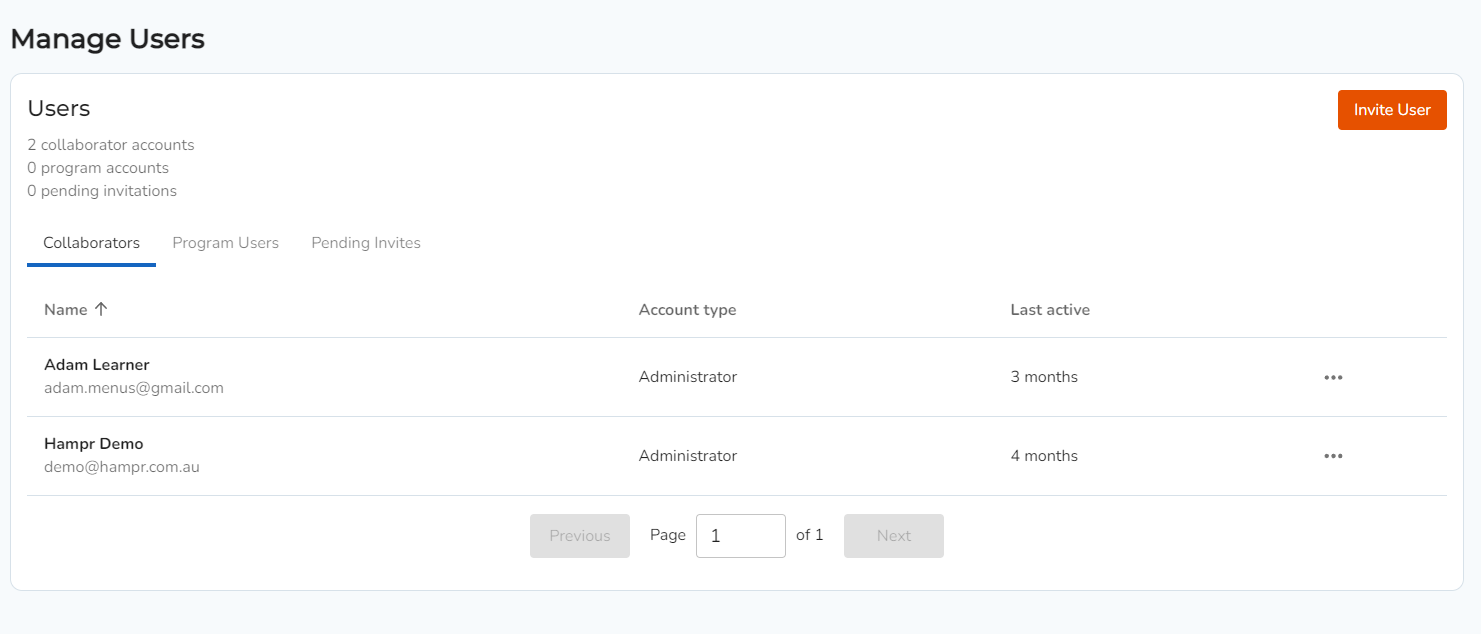
4. Enter one or multiple email addresses you would like to add to this workspace. Select a role for these users. Click 'Invite'.
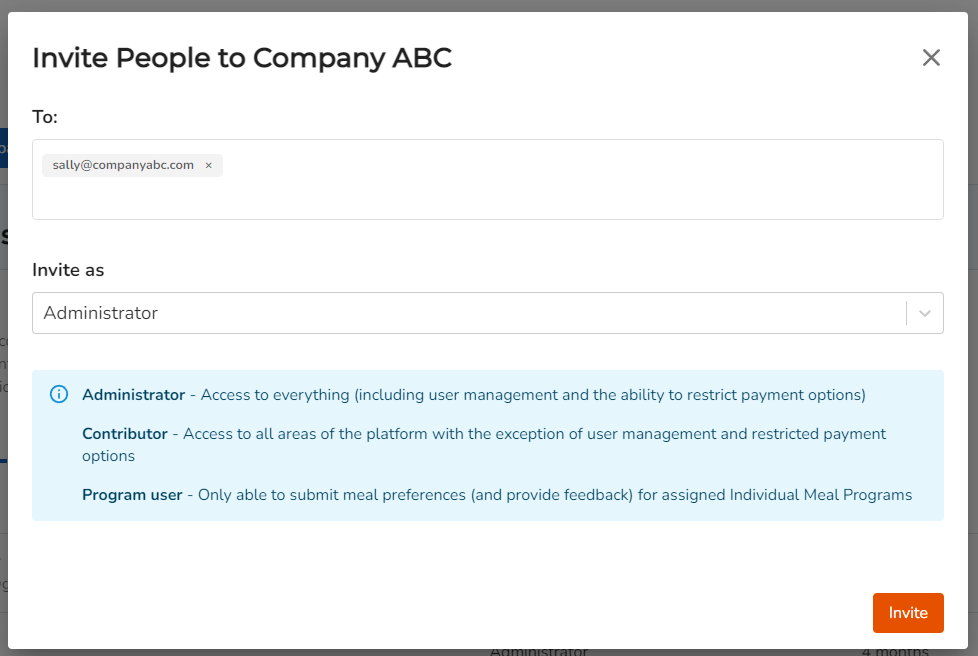
5. You will be able to view your invited users under the "Pending Invites' tab.
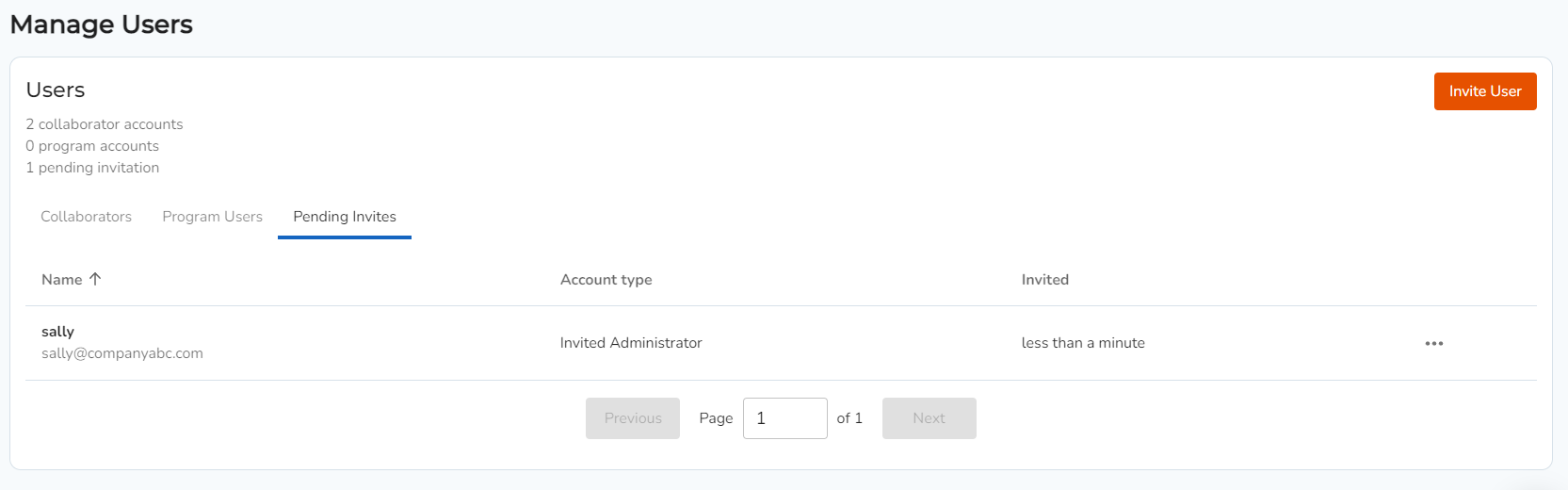
Note: Invited users will receive an email invitation to accept the invite. Once registered via the link in the email, they will be shown in the 'Collaborators' tab.
Role Types:
Administrator - Access to everything (including user management and the ability to restrict payment options)
Contributor - Access to all areas of the platform with the exception of user management and restricted payment options
Program user - Only able to submit meal preferences (and provide feedback) for assigned Individual Meal Programs
