Learn how to pause a standing order for the entirety of your standing order or a specific date range within your standing order
Video Tutorial:
1. Click on 'Pantry' on the left Navigation Menu under the Solutions category.
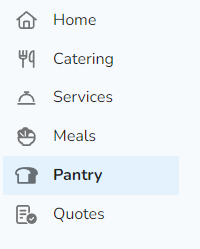
Note: If this is your first time accessing the Pantry Manager, you will need to request access. Click 'Request access' and our team will be in touch to get you setup!
2. If you have multiple pantry programs, select the program you would like to make changes to. Select the 'Standing Orders' tab above the calendar view.
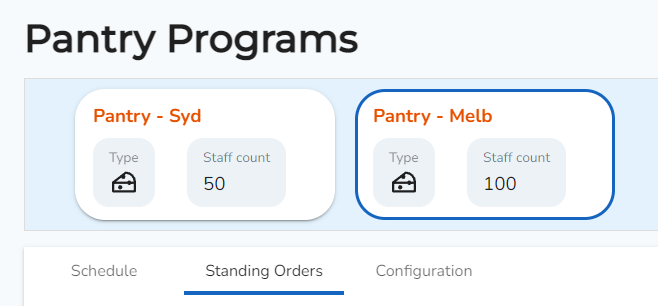
3. Here you will be able to see your active standing orders. Below is an example of an active standing order. Click 'Pause' on the top right corner of your standing order.
Note: If you are unable to see any active standing orders, you will need to create one first. See article: Create a standing order

4. Select the start date in which you would like to start pausing your standing order.
By selecting 'Continue pausing until the scheduled end of this standing order' will pause your standing order until the end date of your standing order entirely.
By selecting 'Continue until...' will pause your standing order until a specific date within your entire standing order.
Click 'Save'.

5. On your standing order, you will now be able to see an exception that indicates that your standing order is paused. In this example, the standing order is paused between two dates.

