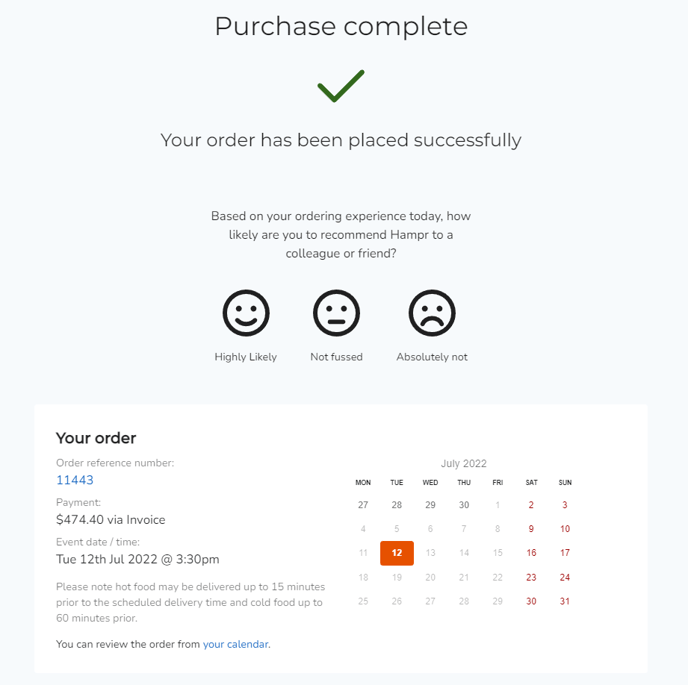Learn how to place an order from a quote response provided within your Hampr customer portal.
Video Tutorial:
1. Click on 'Quotes' on the left navigation menu
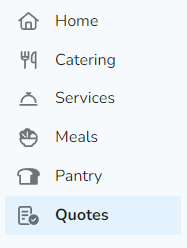
2. Click 'View' on the right hand side on the relevant quote response for your upcoming event.
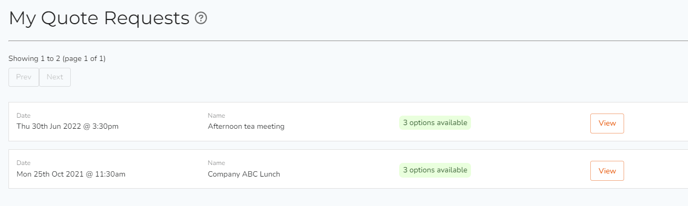
3. To view the quote options provided, click the 'Next' and 'Back' buttons to flick between each option.
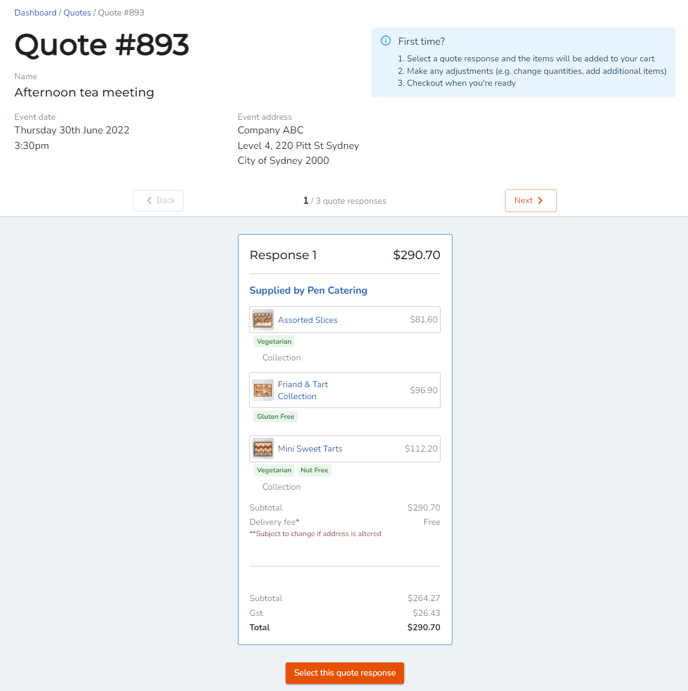
4. Once you're happy with an option, click 'Select this quote response' on the bottom of the quote to add these items to your cart.
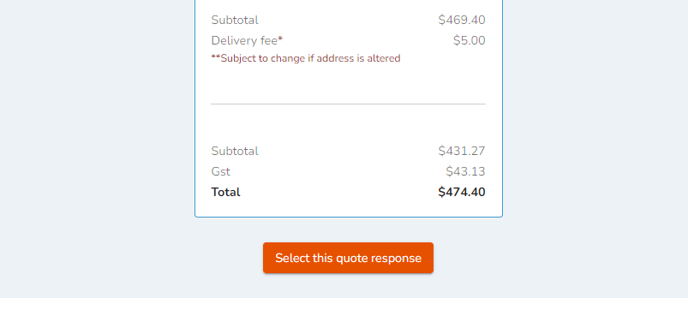
5. When the items are in your cart, simply select 'Checkout' to place your order.
Tip: Confirm your delivery address and delivery date/time at the top. You can also adjust/edit, remove and add additional items (by clicking on the supplier name) to your cart as required.
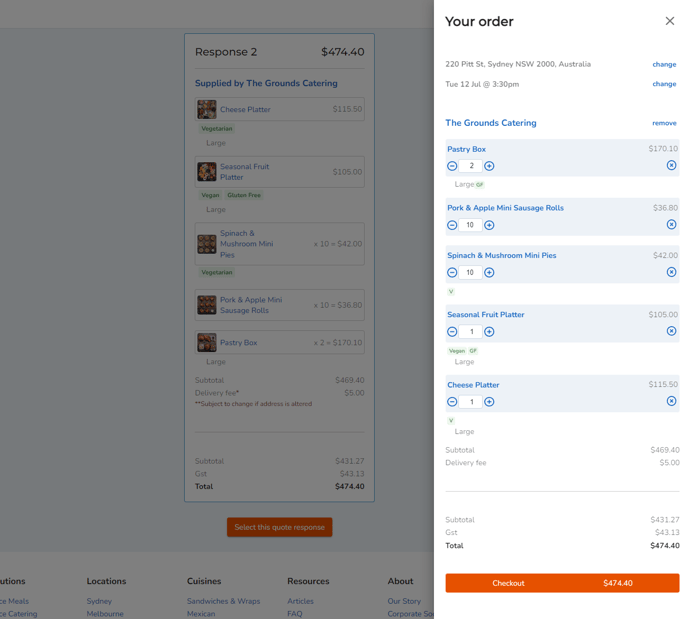
6. On the checkout screen, ensure all details are correct including delivery contact details, delivery address and payment option. (these are automatically fulfilled based on your default selections).
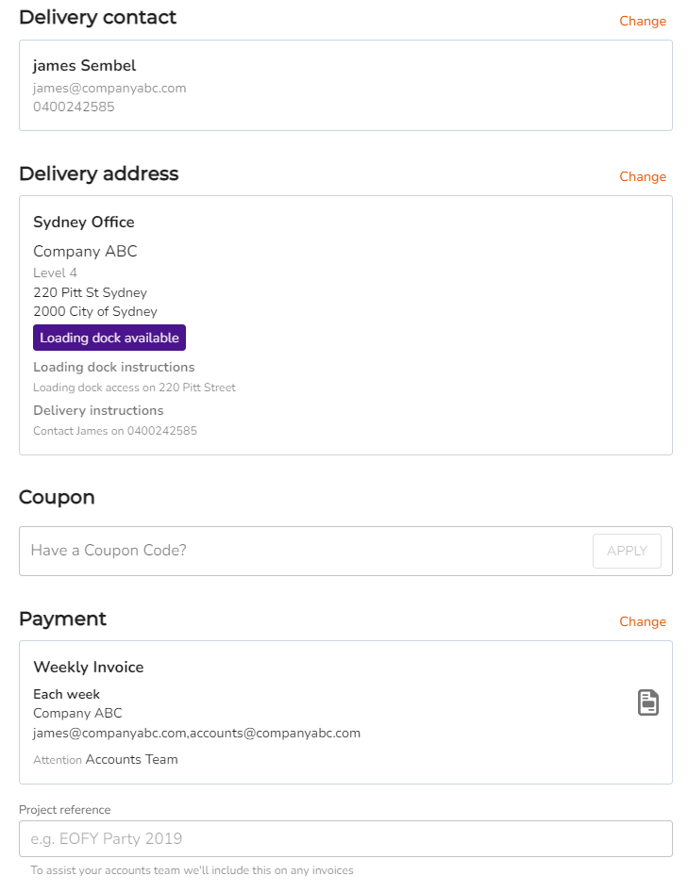
Tip: Under the 'Project reference' section, enter a cost code or reference code for streamlined payment with your accounts team if required
7. Click 'Place order' to place this order with Hampr. You will receive an email confirmation of this order, including an order reference number (Order ID).