Learn how to make adjustments and changes to your draft pantry orders in the Pantry Manager.
Video Tutorial:
1. Click on 'Pantry' on the left Navigation Menu
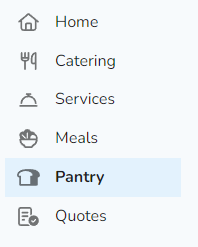
Note: If this is your first time accessing the Pantry Manager, you will need to request access. Click 'Request access' and our team will be in touch to get you setup!
2. On the calendar view, find the draft order you would like to view or make changes to., and click 'View/Edit'.
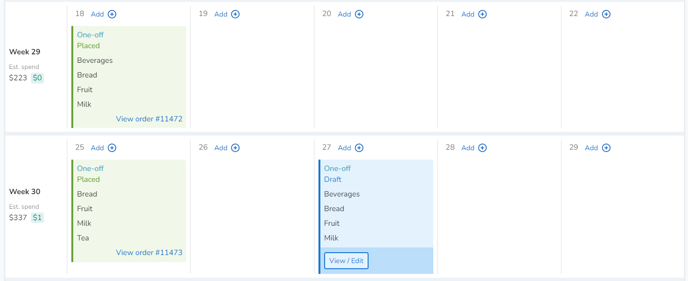
3. Simply remove items in your cart or adjust quantities of items in your cart. To add additional items to your draft order, select one of the categories on the left and add required items into your cart.

4. Once complete, select 'Save as draft', or 'Place Order' at the bottom of your shopping cart. Draft order will then update with adjusted items.
Note: Orders that are saved as draft will auto-place at the supplier/s lead time. Orders that are placed are instantly placed, and you will be unable to further adjust/change this order.
