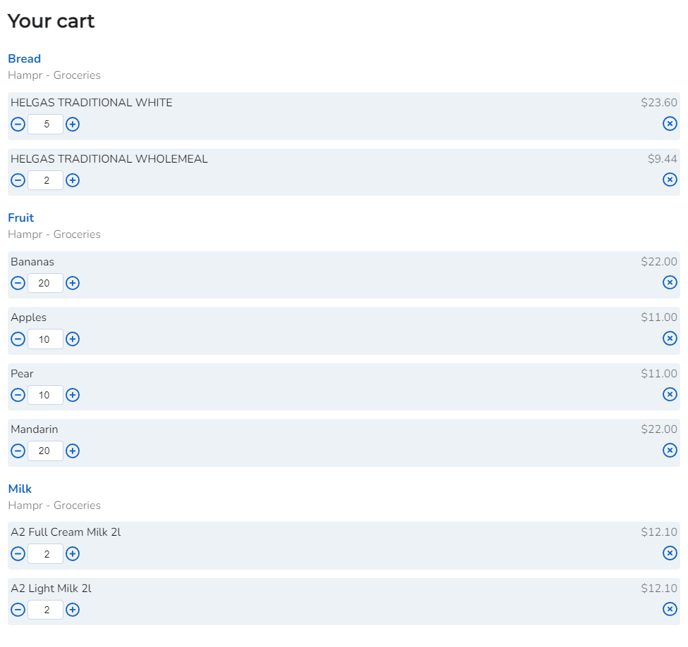Learn how to adjust and make changes to your standing order configuration settings in the pantry manager.
Video Tutorial:
1. Click on 'Pantry' on the left Navigation Menu under the Solutions category
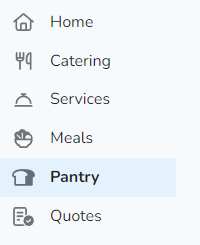
Note: If this is your first time accessing the Pantry Manager, you will need to request access. Click 'Request access' and our team will be in touch to get you setup!
2. Select the 'Standing Orders' tab above the calendar view.
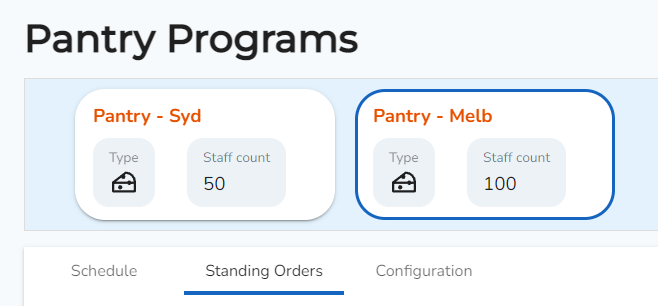
3. Here you will be able to see and edit your active standing orders. Below is an example of an active standing order.
Note: If you are unable to see any active standing orders, you will need to create one first. See article: Create a standing order
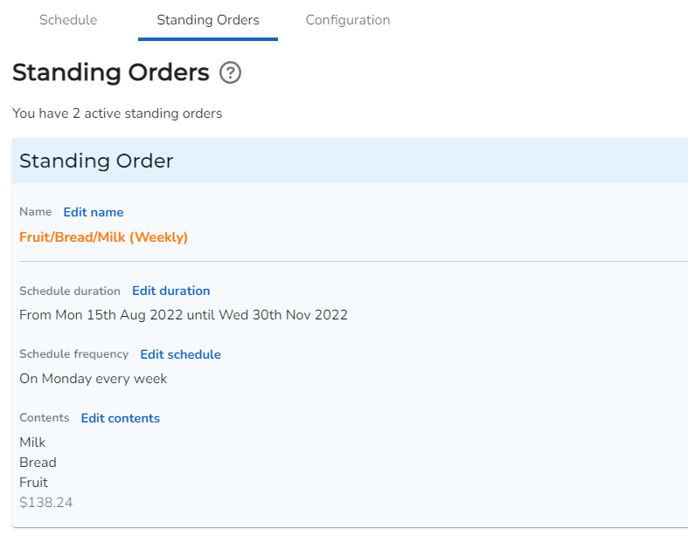
Edit Name: Click 'Edit name' to update the name of your standing order (this is recommended to update last once you have adjusted items). Once updated, click 'Save'.

Edit Schedule Duration: Click 'Edit duration' to change update the date range of your active standing order. Once updated, click 'Save'.
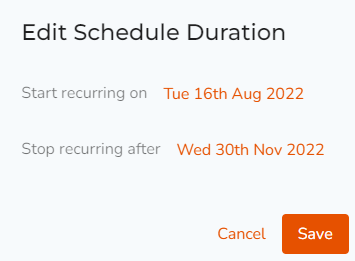
Edit Schedule: Click "Edit schedule' to edit the frequency of your recurring standing order, the date from which you would like this updated schedule to take effect, the day of delivery, as well as a date range within your entire schedule duration. Once updated, click 'Save'.
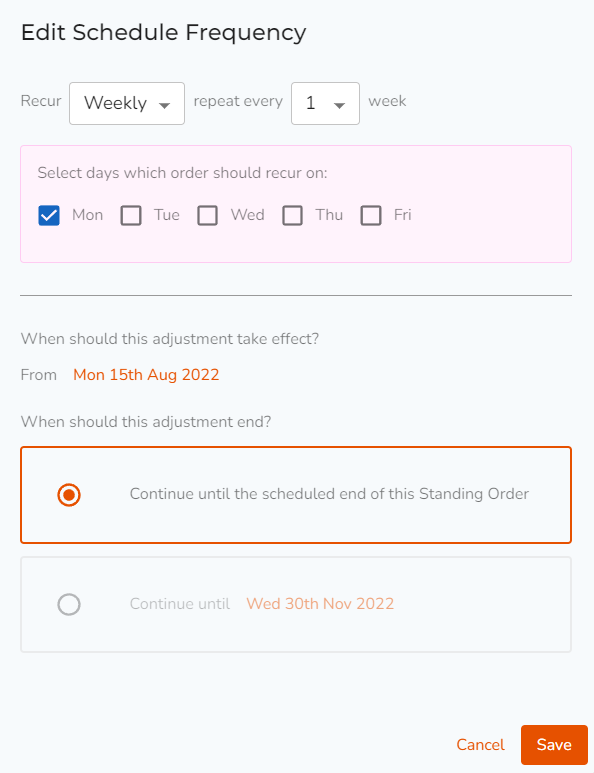
Edit Contents: Click 'Edit contents' to adjust, change, replace or update quantities of the items in your standing order. Once updated, click 'Save order'.